You must have Java installed and use Internet Explorer 7 or newer on a Windows-based PC. The ActiveX installation (Step 2) is only necessary the very first time you connect the BulleT to a PC.
1. Using the supplied USB cable, connect the BulleT SCRA to any USB port on your Windows-based PC.
2. Navigate to the USB Swipe and Insert Demo Program using Internet Explorer 7 or above. The ActiveX control will automatically begin to download if it is not already installed on your computer. Once the ActiveX installation is successfully completed, close Internet Explorer, and then re-open it to return to the webpage for the USB Swipe & Insert Demo Program.
3. Turn on the BulleT and swipe a magstripe card. If the swipe is successful, the majority of the fields will populate. Once you have verified this, you may go on to the next step.
4. Navigate to www.myqwickpay.com and log into the QwickPAY Virtual Terminal using your QwickPAY account credentials.
5. Click on the "Sale" option, type in the amount you want to charge, and then turn on the BulleT. Once the BulleT is connected and is displaying a solid green light, it will remain connected until you either disconnect it from the PC or reboot the PC.
6. Click on the MagneSafe Swipe button. The Virtual Terminal will prompt you to "Please swipe your card".
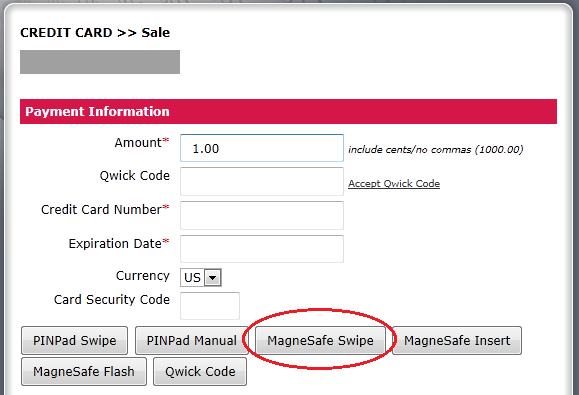
7. When you swipe a card in the Virtual Terminal, the Credit Card Number & Expiration Date fields will populate and the credit card will be authenticated. Once you are ready to process this transaction, click the "Charge" button.
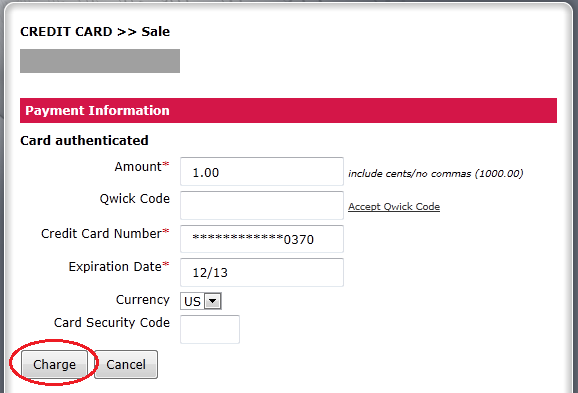
8. As soon as the card is charged successfully and the sale is completed, you will see the "Approved" or "Declined" message.
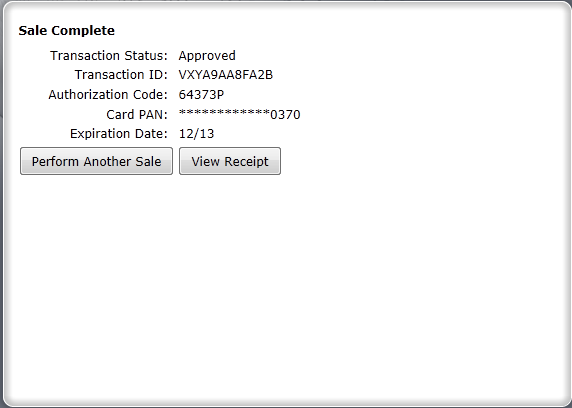
9. If you wish to view or print a receipt for your records, click on "View Receipt".
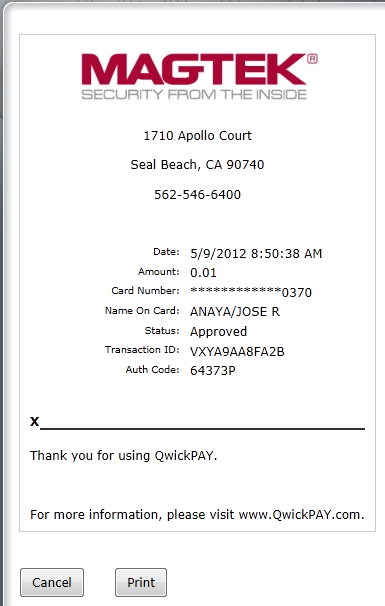
1. Connect the BulleT to any USB port on your PC, but DO NOT turn it on.
2. Launch the Magtek USB MSR demo application.
3. Once the device is detected in HID mode, type 0002, then send message. Next, type 02, and then send message once again.
4. Now turn on the BulleT and you should see the LED light is solid green and NOT flashing.
5. Start swiping cards!
1. Connect the Flash SCRA to any USB port on your PC with a USB cable.
2. Go to www.myqwickpay.com and log into the QwickPAY Virtual Terminal using your QwickPAY account credentials.
3. Click on the "Sale" option and type in the amount you want to charge.
4. Turn on the Flash reader and then swipe the credit card you would like to charge.
5. Click on the button labeled "MagneSafe Flash". If the swipe was successful, you will see the credit card information populate into their appropriate fields.
Need more help? Check out the FAQs.